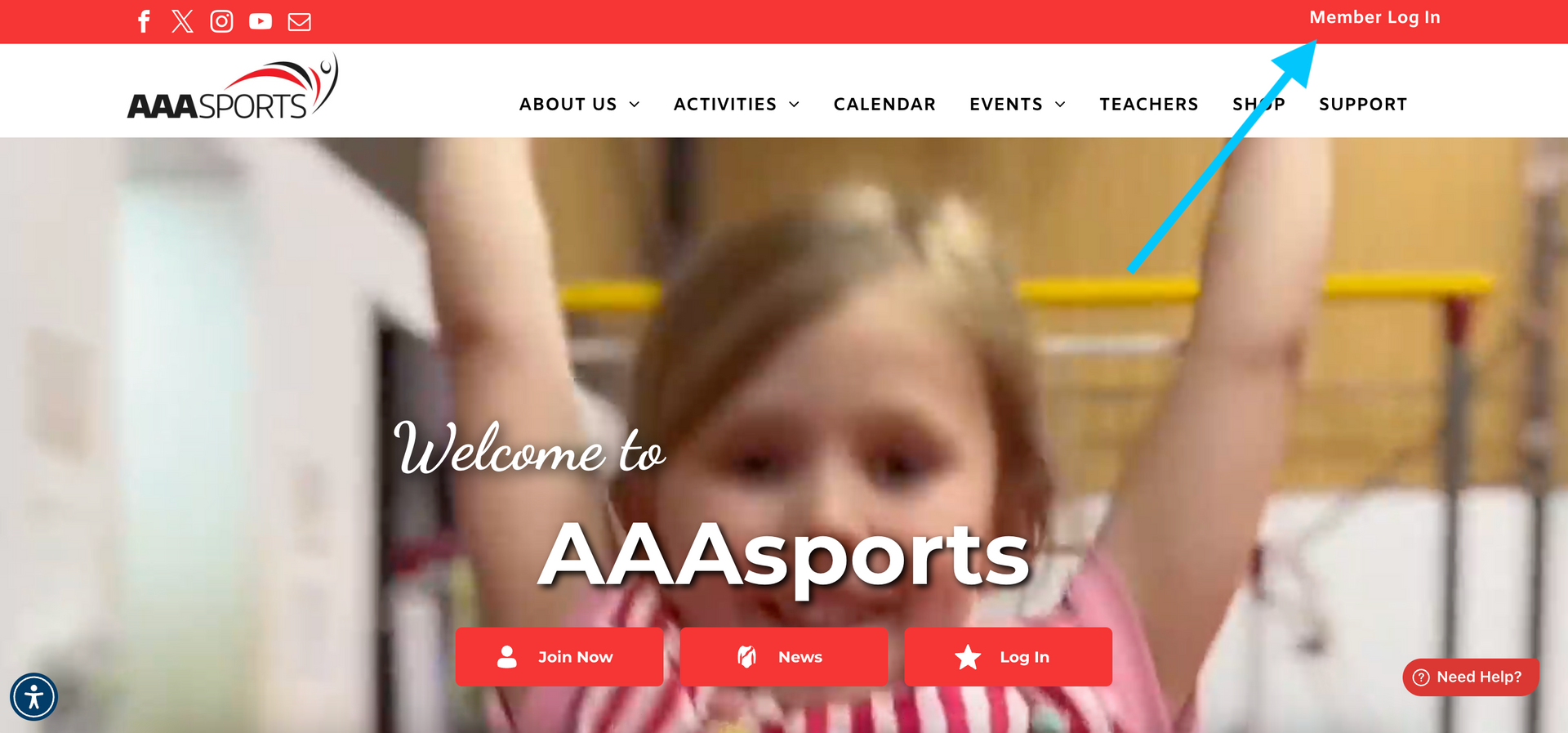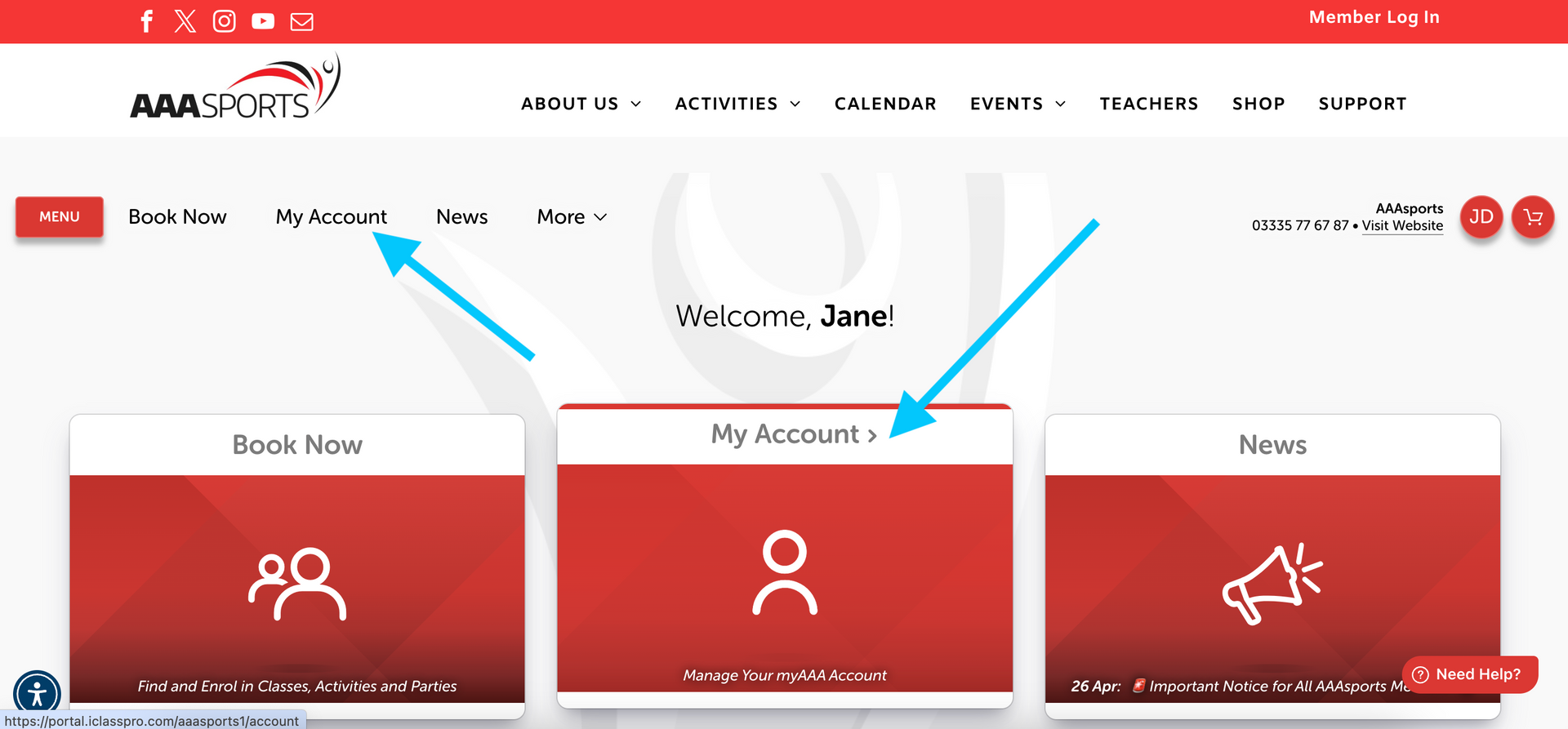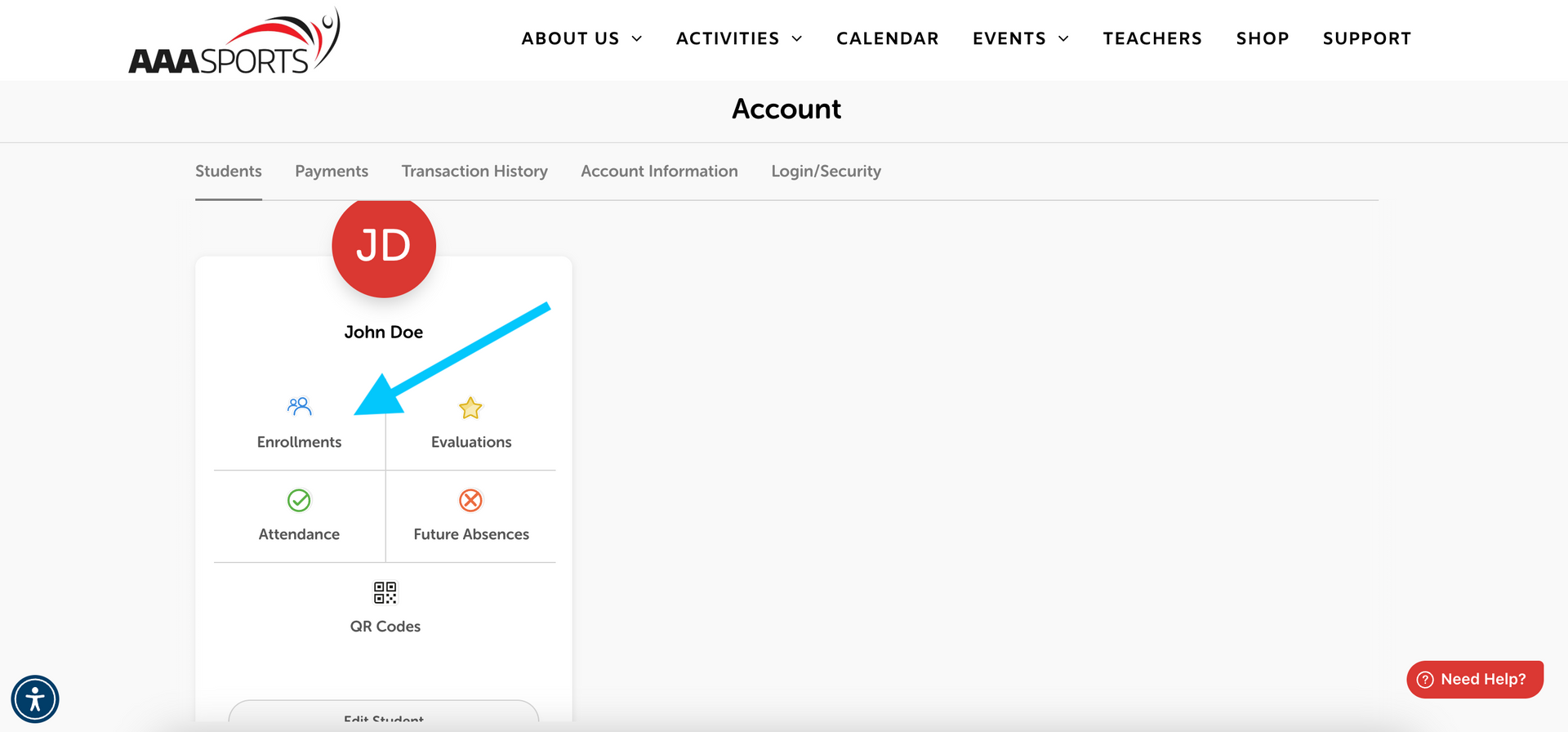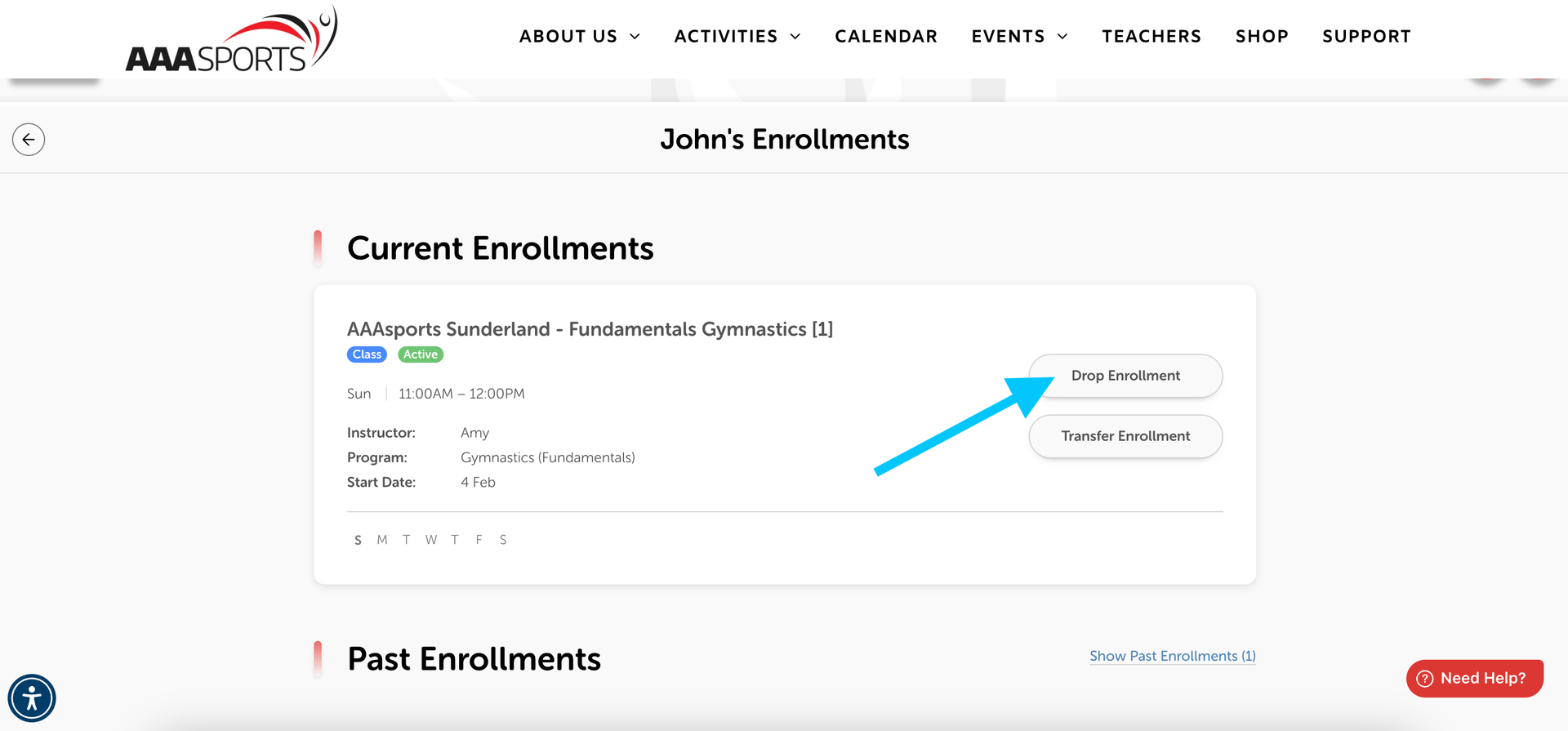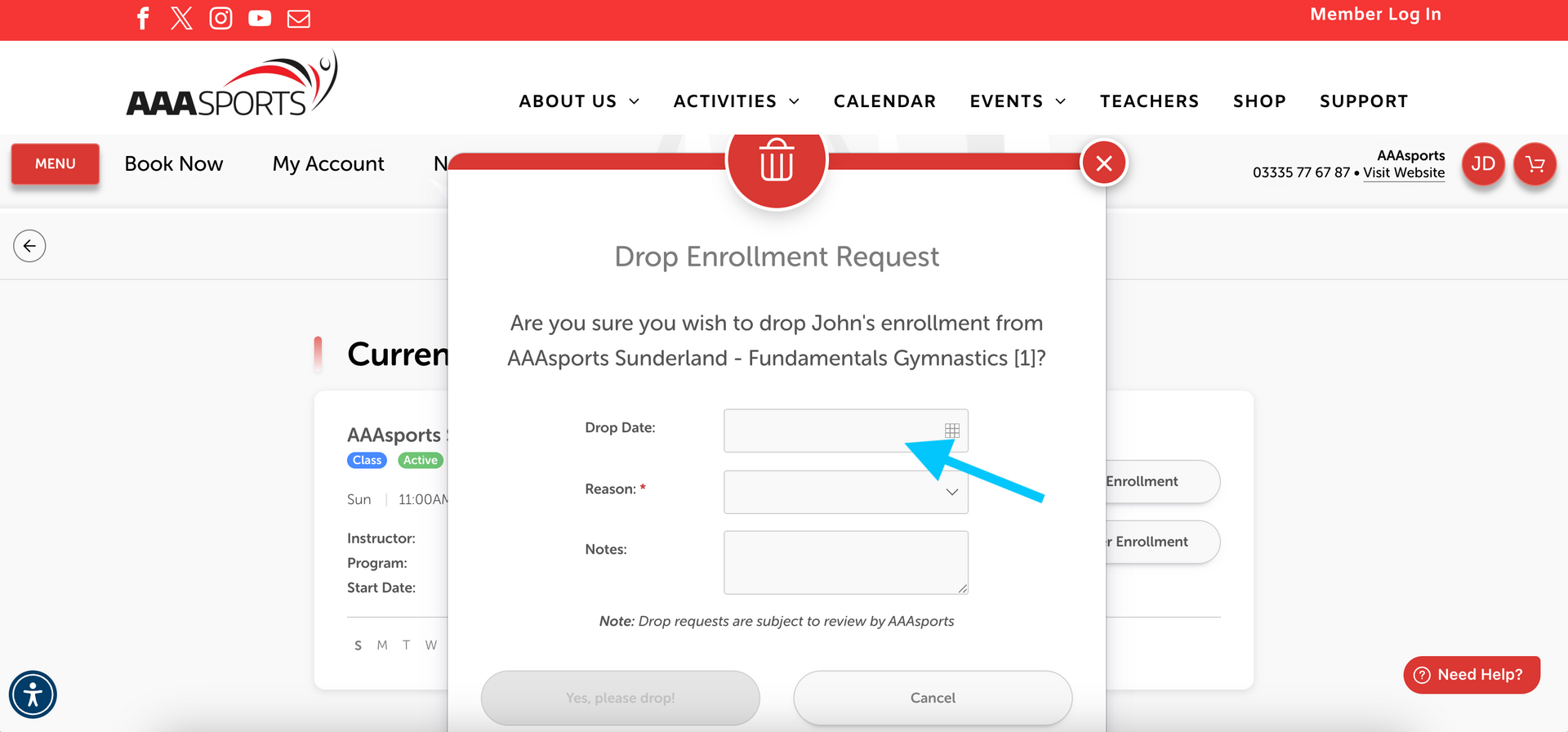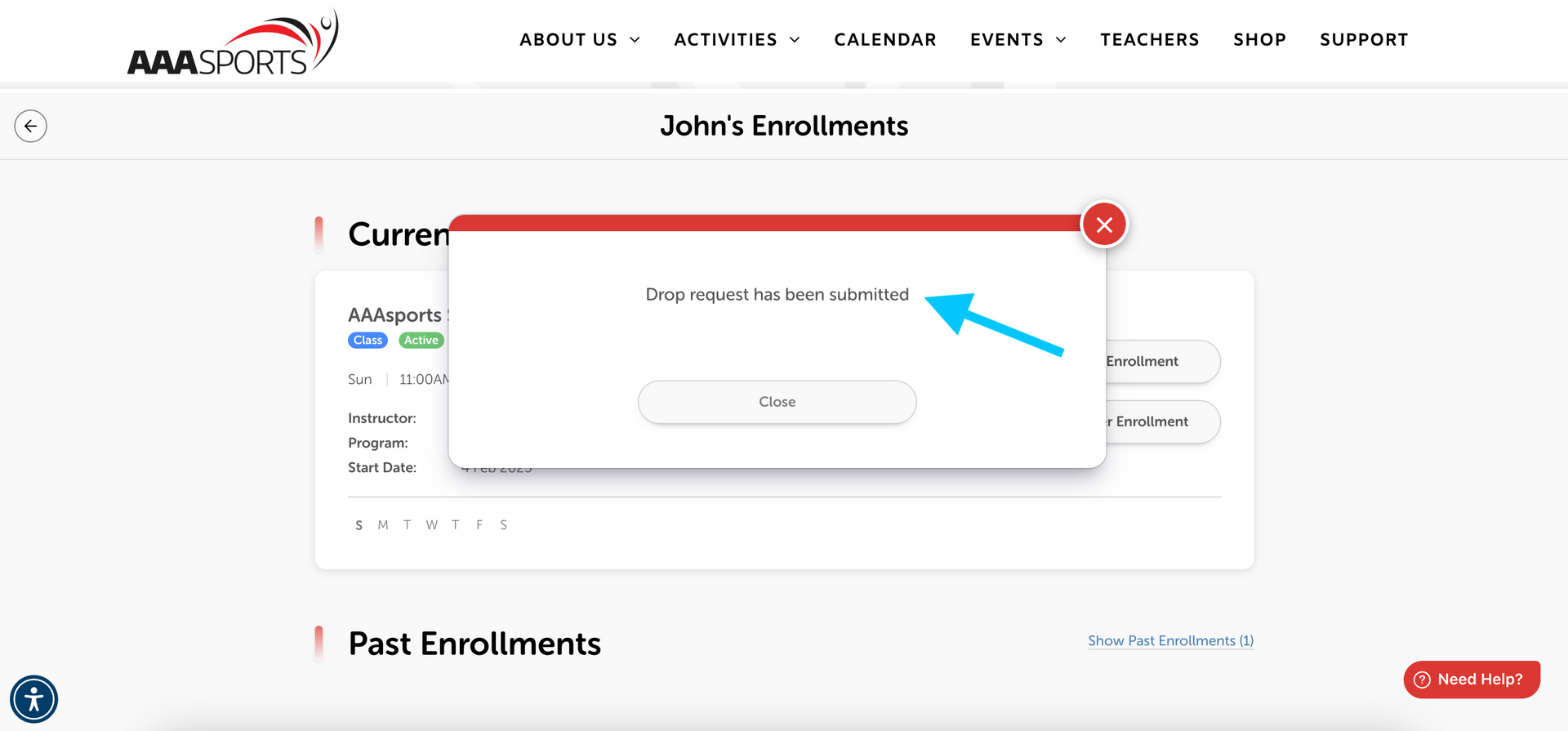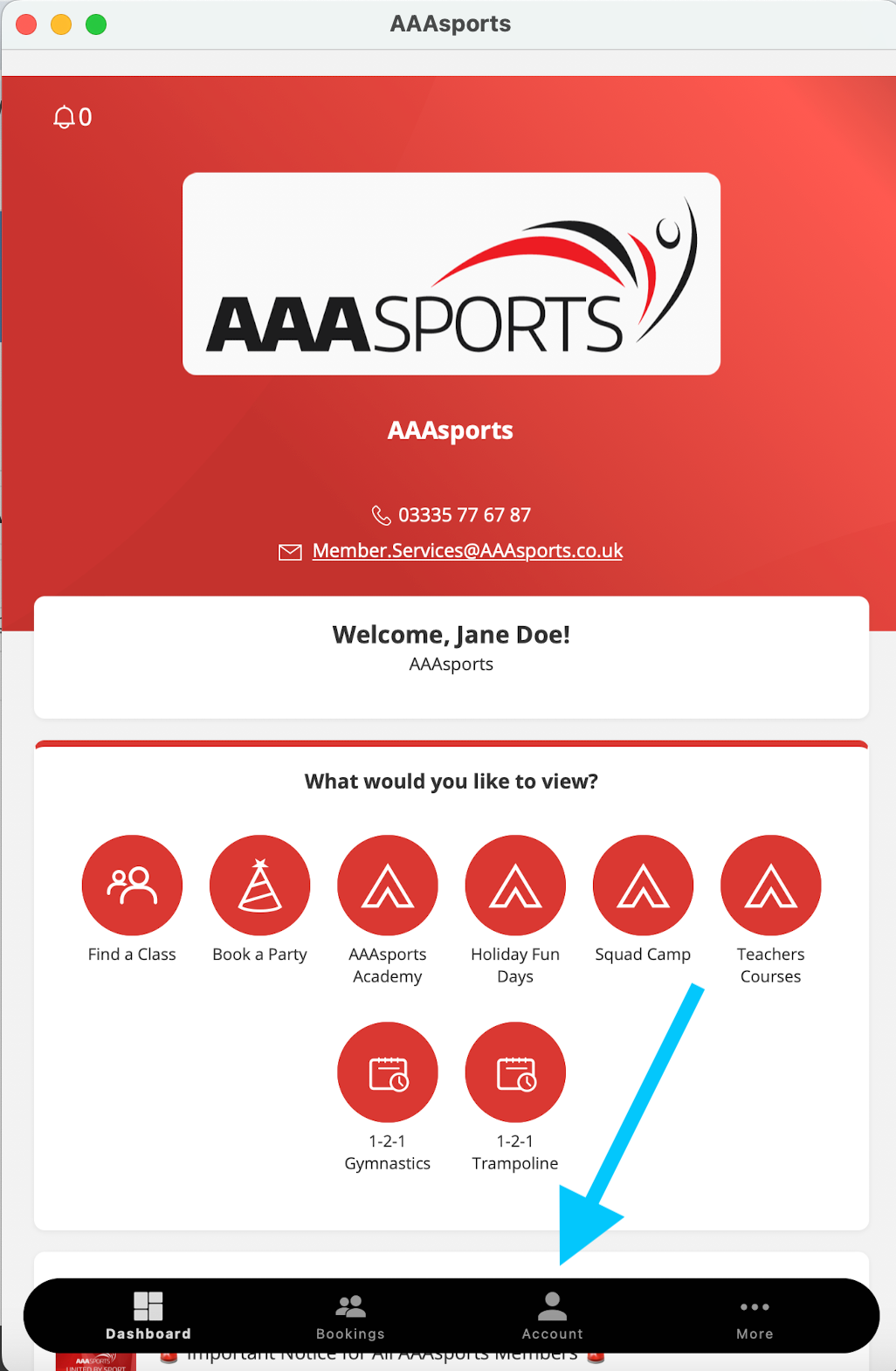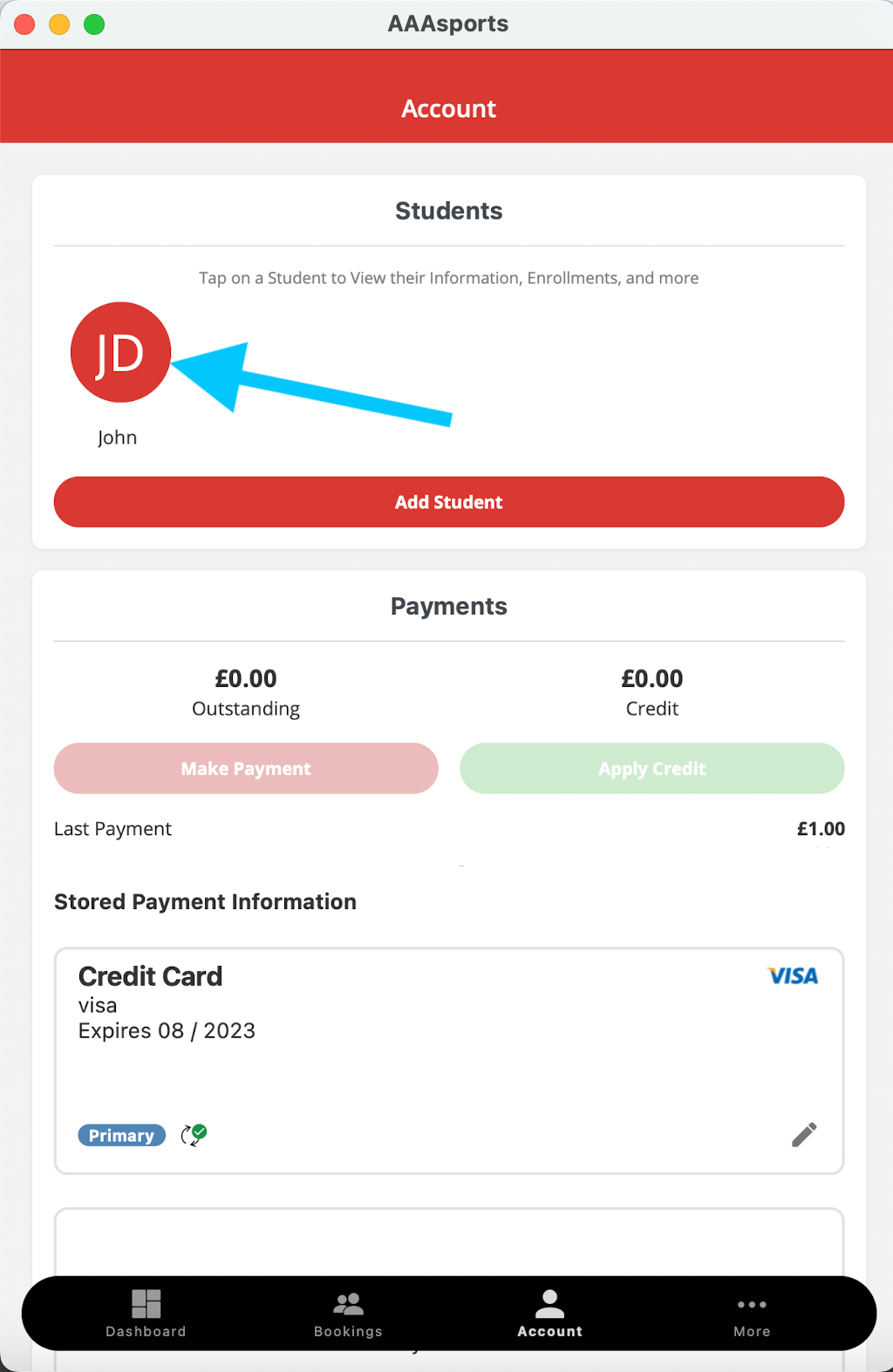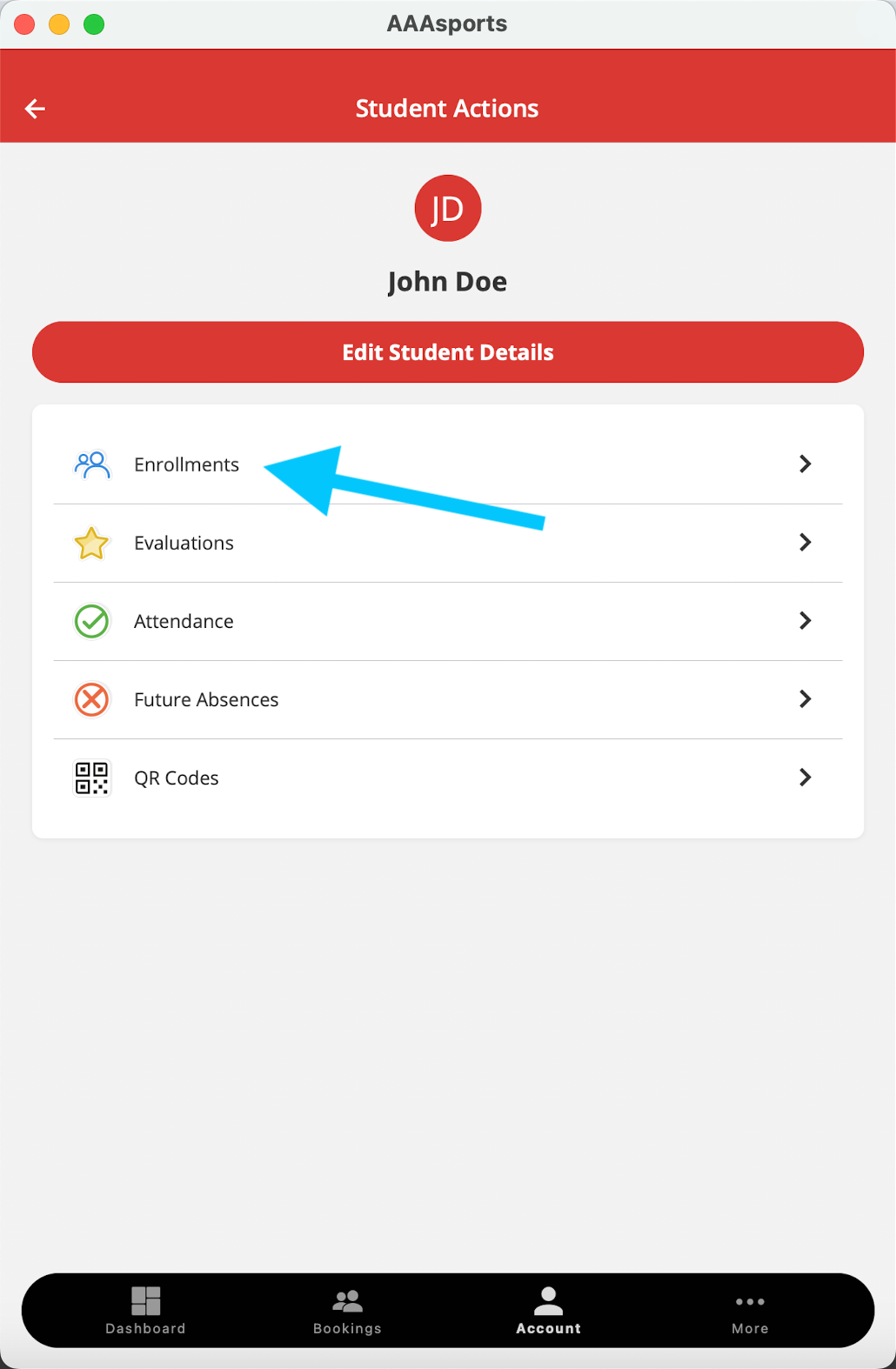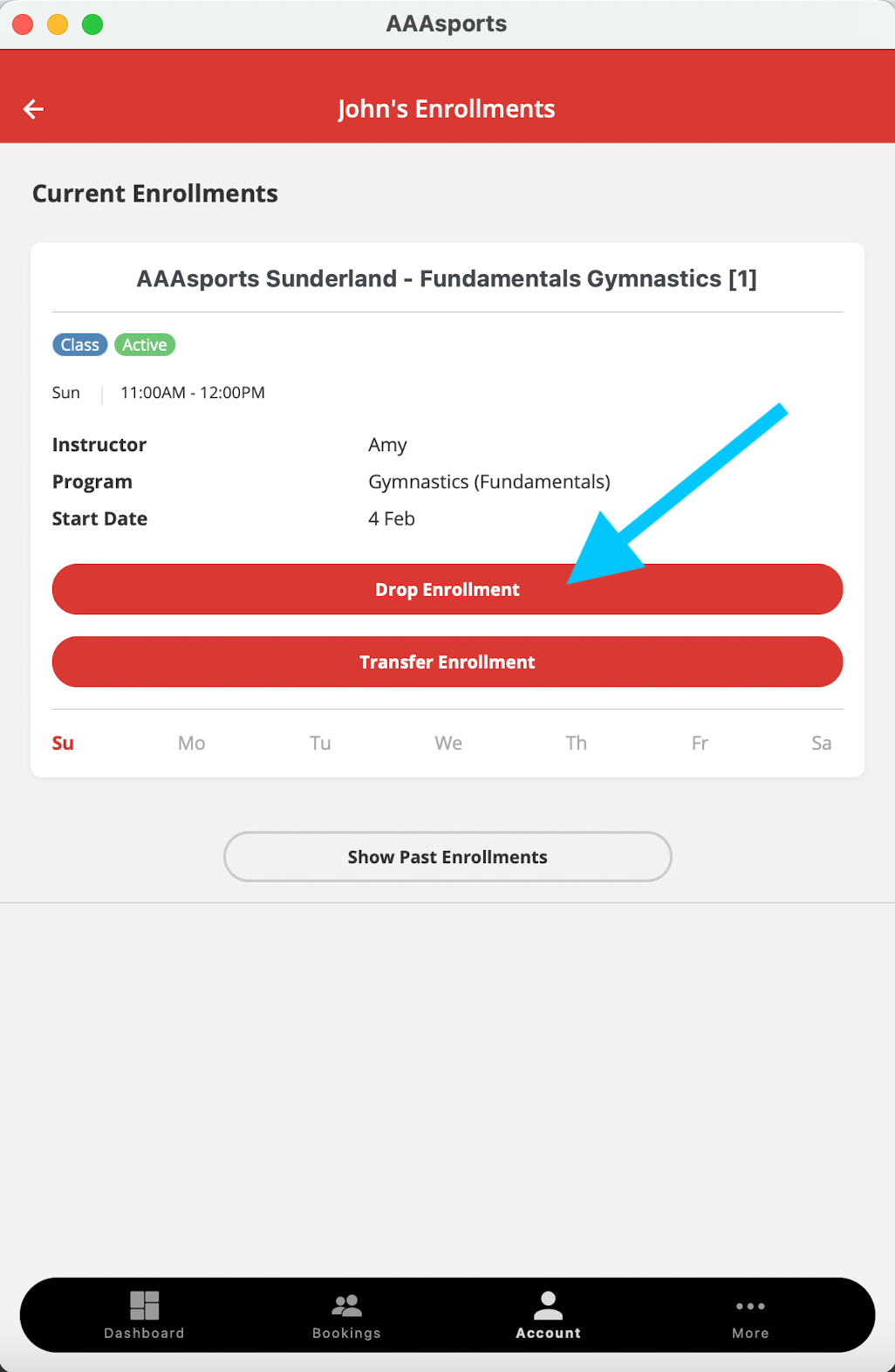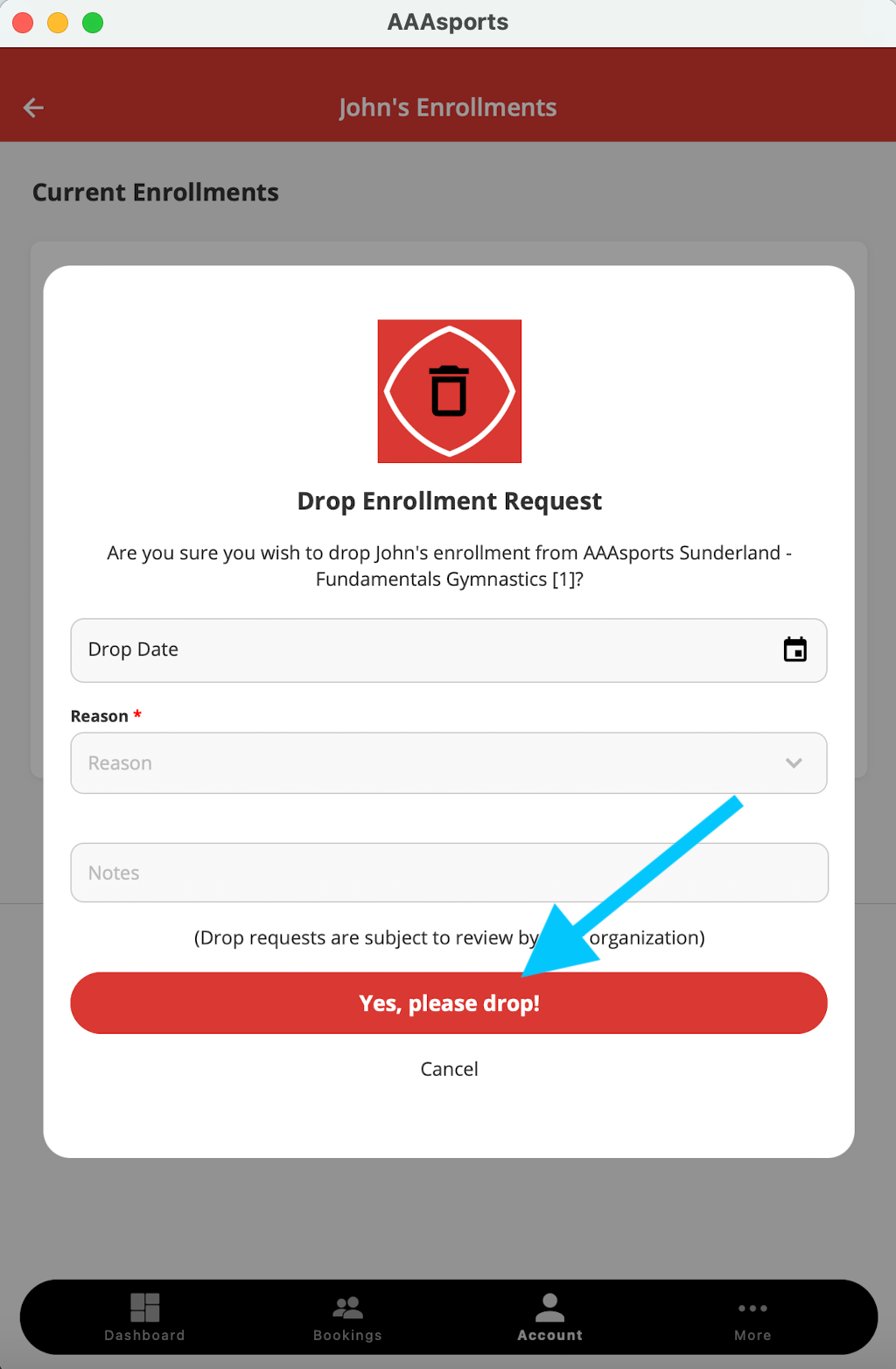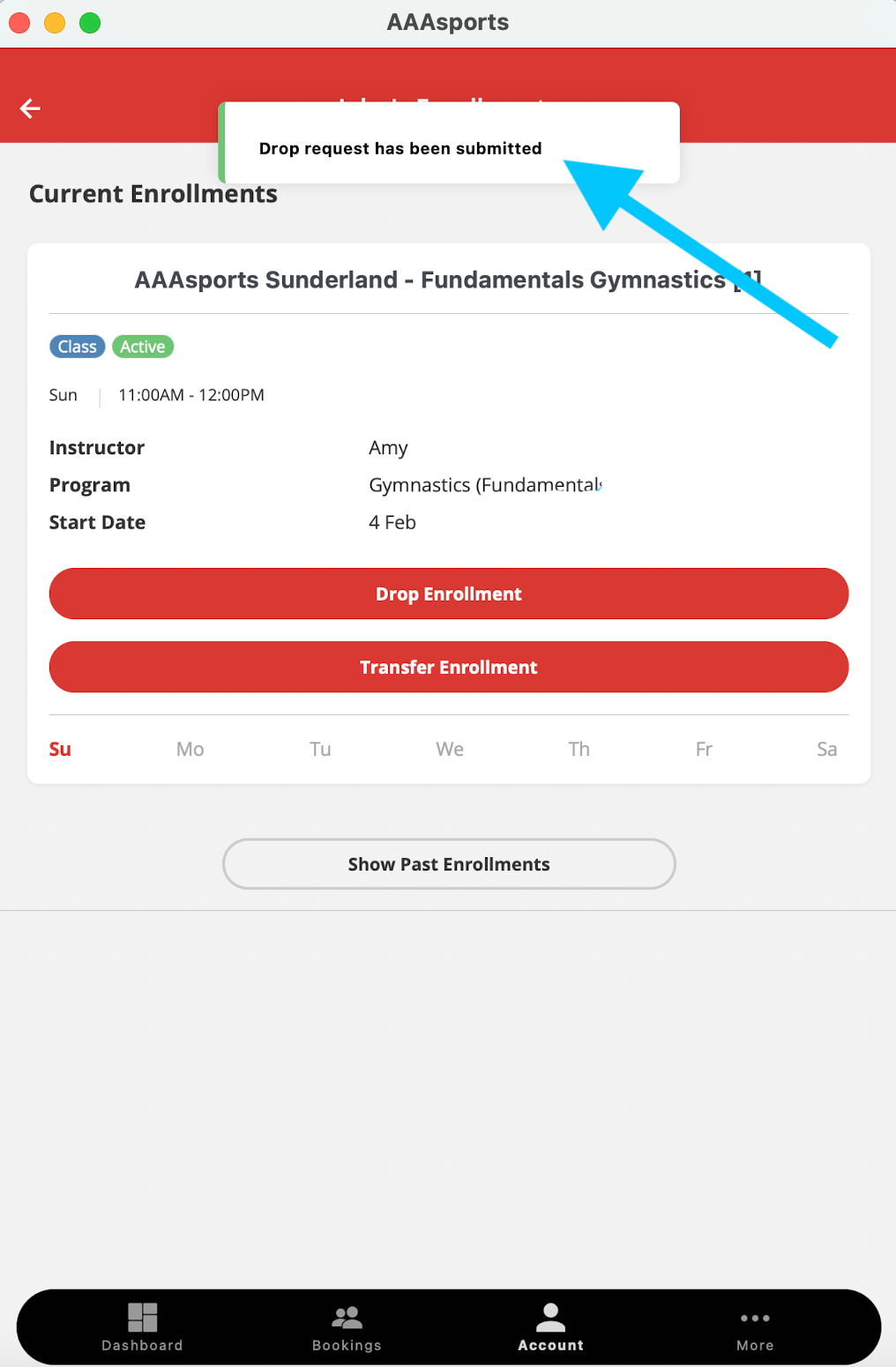DROP REQUEST PROCESS
Every Adventure Has Its Next Chapter...
We’re really sorry to hear you're thinking about leaving AAAsports.
We know that sometimes things change — whether it’s a new adventure, a new commitment, or just time for something different. While we’re always sad to see any of our Members go, we want to make the process as easy and clear as possible for you.
If you do decide to leave, you’ll need to submit a Drop Request through your AAAsports online account.
Here’s exactly how to do it:
Drop Through the Web Portal
01
Log in
to your AAAsports online account at www.AAAsports.co.uk by clicking 'Member Log In' in the top right corner.
02
Click
on the ‘My Account’ box in the middle or along the top menu bar.
03
Select
"Enrolments" under the Member's name.
04
Click
‘Drop Enrolment’ on the Class you wish to stop.
05
Complete
the Drop form and click 'Yes, please drop!'
06
Confirm
you receive a Drop email stating your last Class date.
Easy to Leave
Leave on Your Terms
You’re Always Welcome
Support If You Need It
Drop Through the App
01
Log in
to your AAAsports online account at www.AAAsports.co.uk by clicking 'Member Log In' in the top right corner.
02
Click
on the ‘My Account’ box in the middle or along the top menu bar.
03
Select
"Enrolments" under the Member's name.
04
Click
‘Drop Enrolment’ on the Class you wish to cancel.
05
Complete
the Drop form and click 'Yes, please drop!'
06
Await
an email confirmation also stating your last Class date.